Wpa Password List Txt Download Firefox
Posted : admin On 16.09.201903 – Unhide Asterisk *** Password. How to reveal asterisk password without software? This can be done manually with Google Chrome or Mozilla Firefox browser without the need to download any asterisk password reveler software. As shown in the tutorial below, this trick is applicable on all password. Aircrack-ng: When using Aircrack-ng to try and figure out the key for say WPA2 encryption, you can pipe john generated password lists into aircrack on the fly in the following manner. #john --restore=RouterBrute xargs -L 1 medusa -h 192.168.1.1 -u admin -M web-form -p >> check.txt then later run a grep. Download and install firefox browser ( links given below ); Download fireforce plugin for firefox ( links given below ); Install and activate fireforce plugin; Restart. Load dictionary: In this case you will have to select password file ( list of password ) which is a text file. Download links to all password files are given below.
Password Generator 2013 Professional is capable of generating unlimited passwords according to your specifications. In fact, this tool can build any kind of random strings you may need, such as usernames, passwords, ID numbers, key codes, etc.
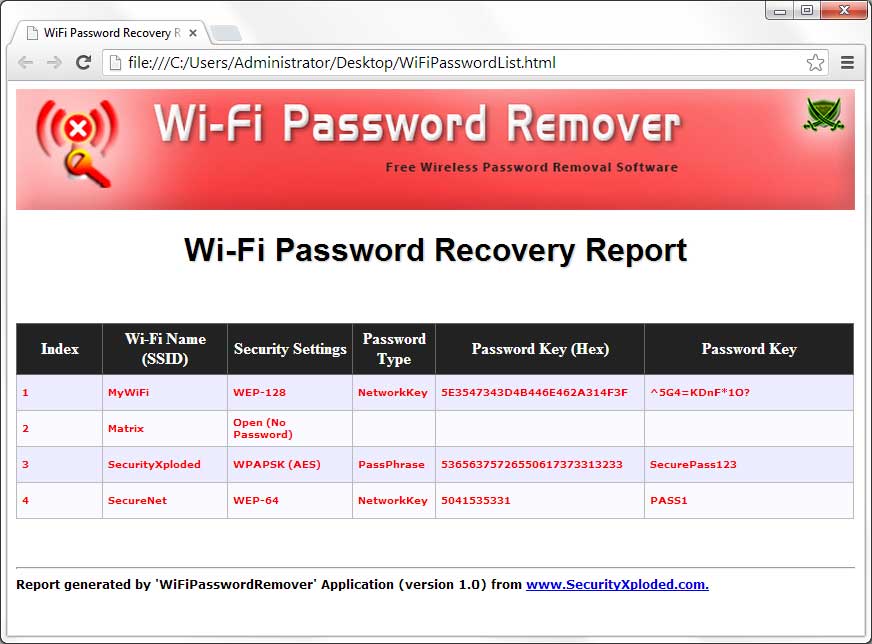
The program can generate strings of up to 100 characters and a list of 100,000,000 strings at once, but this will depend on the kind of license you acquire. Publisher: BinaryMark. Home page:. Last updated: January 30th, 2013Additional Extensive wpa password list txt selection.
RECOMMENDED:has been my primary web browser for over a decade now. It might not be the fastest browser out there for Windows operating system but does the job for me.Before Firefox 57 (Firefox Quantum), we could easily import and export passwords saved in Firefox browser by installing an add-on. This helps when you want to backup passwords saved in Firefox or when you want to reinstall Windows OS.As you likely know, add-ons that help you import and export passwords saved in Firefox don’t work in Firefox 57 and later versions. Although you can view the passwords saved in Firefox by navigating to Preferences Privacy & Security Saved Logins section, there is no option to export or import (import from a file) passwords. Most of the Firefox users are using third-party password saving solutions like LastPass and KeePass and won’t need an option to export passwords.
Since these password managers are cloud-based (save passwords in the cloud), not all users want to use them for security reasons. Like many of you, I prefer using the Firefox’s built-in password manager (with a master password, of course).Like me, if you also use Firefox’s built-in password manager and looking for a way to backup Firefox passwords, you have very limited options.In this guide, we will discuss the four easy ways out there to backup Firefox passwords in Windows OS.Method 1 of 4Manually backup key4.db and logins.json filesFirefox saves your passwords in key4.db and logins.json files. These files are located in your.
You can backup these two files to export all passwords. After reinstalling Windows or Firefox, you can restore these two files again to import passwords. Here is how to do that. To export passwordsStep 1: Open the Run command dialog. Type the following path and then press Enter key to open Firefox Profiles folder.%APPDATA%MozillaFirefoxProfilesStep 2: Under the Profiles folder, you should see your profile folder.

If you have more than one profiles, you will see two or more folders. If you have only one profile, your passwords are stored in the default profile.Step 3: Open up the profile folder and locate k ey4.db and l ogins.json files. Copy these files and save them in a safe location (preferably offline) to backup passwords.To import passwordsWe advise you to do this immediately after reinstalling Firefox or Windows as replacing existing key4.db and logins.json files with previously backed up files will delete currently saved passwords, if any.Step 1: Open the Run command box, type the following path and then press Enter key to open Profiles folder.%APPDATA%MozillaFirefoxProfilesStep 2: Open up the profile folder. Copy and paste the previously backed up key4.db and logins.json files to your profile folder. That’s it!Method 2 of 4Use PasswordFox to backup Firefox passwordsPasswordFox is a free utility from the well-known NirSoft and is trustable. Simply download and run PasswordFox to view all saved passwords in Firefox.
It shows all password saved in Firefox along with username and URL. It’s important to note that this tool works great on Firefox 57 and 58 as well.To export all passwords to an HTML file, select all passwords and then click HTML Report – All items option. If you want to backup only select passwords, select passwords that you want to backup and then click HTML Report – Selected items option.Method 3 of 4 Use FF Password Exporter to export passwordsFF Password Exporter is a free program for both Windows as well as macOS to back up passwords saved in Mozilla Firefox browser.
It enables you to export saved passwords to CSV or JSON files.Method 4 of 4Manually note down Firefox passwordsIf you don’t want to use a third-party solution and don’t want to backup Key4.db and Logins.json files as well, you have no option but to manually backup all saved passwords by noting down each username and password. The method becomes cumbersome when you have tens of passwords.Step 1: Open Firefox. Press the Alt key, click Tools, and then click Options.Step 2: Switch to the Privacy & Security tab. Click the Saved Logins button and then click Show passwords button to view all saved passwords. If you have set a master password, you need to type the same to view all saved passwords.Step 3: Note down all usernames, URLs, and passwords in a text editor or piece of paper.You might also like to read our how to backup passwords saved in Chrome browser.
Wpa Password List Txt Download Firefox For Windows 7
As a professional Pentester I hack into Windows systems all the time. Saving passwords in Browsers is convenient but a really POOR choice from a security point of view.
You should never save passwords in Chrome, Edge, IE, Firefox or other browsers, even Mac or Linux based browsers. It’s too easy to recover such information. Instead use a good password manager that securely encrypts the passwords in a digital vault.
For example; KeePass or 1Password. While Password Mangers are not a bullet proof solution, they are much more secure than browsers.Joku Toinen says. I’m going to reinstall my Windows 7 Pro (64-bit) system. After some research, I feel safe with FF Password Manager, since they SAY they now store the Password database on my PC in encrypted form.However, finding out here that I will be unable to Backup and Restore my Passwords in FF is making me rethink using FF at all.As far as I can tell, it is the ONLY password manager that fails to provide this important feature. Are they THAT afraid that someone may jump ship and they are trying to make it as difficult as possible for them?
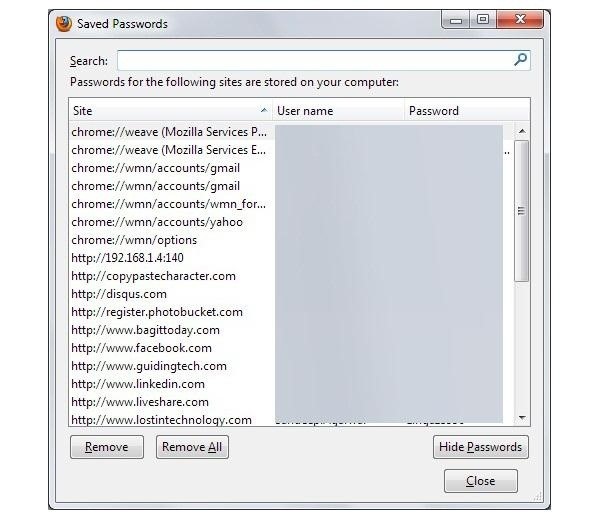
More likely, their failure to include this feature will make folks reconsider using FF altogether.There is no acceptable excuse for FF failing to provide AT LEAST a Backup and Restore (or even a standard import/export).Karim says. Hello: I have, since the last couple of weeks, a different problem. I didn’t need a password export: I know where my profiles data are stored.I now use only a Mac, but I’ve always easily managed my Firefox files also under win.After Quantum was released, causing the impossibility to take advantage of some very useful extensions, I’ve been using both versions, the “old” 56 and the new Quantum, now 62.I also have the Profile Manager displayed at the start of FF. Obviously, if I launch FF62 and then FF56, I can’t use the same profile because it’s “in use”; but this is also useful to open 2 different profiles with the 2 browsers. It’s not like the very useful Plugin for FF56, but it’s something.Well: until a couple of weeks ago, whatever version I launched (obviously only one session at the time) with my main profile I had all my passwords correctly read by both FF56 or FF61 and now 62.But now, FF56 is no longer able to read them and I found out that it autonomously disabled the master password. If I try to re-enable it, it seems to complete the operation but then, after I relaunch FF56, I find it again disabled and the list of passwords is empty.So, it’s not a problem with key4.db or logins.json because they are there and used by FF62 but not anymore by FF56.
What could it be the reason? Some other file like like cert8.db or cert9.db?.Rob riddle says.